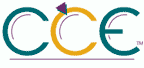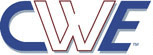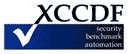CCE-38312-5| Platform: cpe:/o:microsoft:windows_server_2012::r2 | Date: (C)2015-10-08 (M)2023-07-04 |
Configure slow-link mode
This policy setting enables computers running Windows Vista or Windows Server 2008 to use the slow-link mode of Offline Files (it is enabled by default for computers running Windows 7 or Windows Server 2008 R2). This policy also controls when client computers running Windows 7 or Windows Server 2008 R2 transition to the slow-link mode.
When Offline Files is operating in the slow-link mode, all network file requests are satisfied from the Offline Files cache. This is similar to a user working offline. However, users can manually initiate synchronization by using Sync Center. After synchronization completes, computers running Windows Vista or Windows Server 2008 continue to operate in the slow-link mode until the user clicks the Work Online button on the toolbar in Windows Explorer. This transitions the shared folder to the online mode. While in the online mode, Windows periodically checks the connection to the server. If the connection is slow, Offline Files transitions the folder back to the slow-link mode.
On client computers running Windows 7 or Windows Server 2008 R2, a shared folder automatically transitions to the slow-link mode if the round-trip latency of the network is greater than 80 milliseconds, or as configured by this policy. After transitioning a folder to the slow-link mode, Offline Files synchronizes the user's files in the background at regular intervals, or as configured by the 'Configure Background Sync' policy. While in slow-link mode, Windows periodically checks the connection to the folder and brings the folder back online if network speeds improve.
If you enable this policy setting, Offline Files uses the slow-link mode if the network throughput between the client and the server is below (slower than) the Throughput threshold parameter, or if the round-trip network latency is above (slower than) the Latency threshold parameter.
You can configure the slow-link mode by specifying threshold values for Throughput (in bits per second) and/or Latency (in milliseconds) for specific UNC paths. We recommend that you always specify a value for Latency, since the round-trip network latency detection is faster. You can use wildcard characters (*) for specifying UNC paths. If you do not specify a Latency or Throughput value, computers running Windows Vista or Windows Server 2008 will not use the slow-link mode.
If you do not configure this policy setting, computers running Windows Vista or Windows Server 2008 will not transition a shared folder to the slow-link mode. Computers running Windows 7 or Windows Server 2008 R2 will use the default latency value of 80 milliseconds when transitioning a folder to the slow-link mode. To prevent computers running Windows 7 or Windows Server 2008 R2 from using the slow-link mode, disable this policy.
Parameter:
[enable/disable]
Technical Mechanism:
(1) GPO: Computer ConfigurationAdministrative TemplatesNetworkOffline Files!Configure slow-link mode
(2) REG: HKEY_LOCAL_MACHINESoftwarePoliciesMicrosoftWindowsNetCache!SlowLinkEnabled
| CCSS Severity: | CCSS Metrics: |
| CCSS Score : 8.0 | Attack Vector: ADJACENT_NETWORK |
| Exploit Score: 2.1 | Attack Complexity: LOW |
| Impact Score: 5.9 | Privileges Required: LOW |
| Severity: HIGH | User Interaction: NONE |
| Vector: AV:A/AC:L/PR:L/UI:N/S:U/C:H/I:H/A:H | Scope: UNCHANGED |
| | Confidentiality: HIGH |
| | Integrity: HIGH |
| | Availability: HIGH |
| | |
References: | Resource Id | Reference |
|---|
| SCAP Repo OVAL Definition | oval:org.secpod.oval:def:28550 |