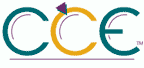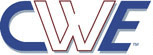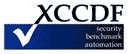Add Printer wizard - Network scan page (Managed network)| ID: oval:org.secpod.oval:def:27447 | Date: (C)2015-10-08 (M)2023-07-04 |
| Class: COMPLIANCE | Family: windows |
This policy sets the maximum number of printers (of each type) that the Add Printer wizard will display on a computer on a managed network (when the computer is able to reach a domain controller, e.g. a domain-joined laptop on a corporate network.)
In order to view available Web Services printers on your network, ensure that network discovery is turned on. To turn on network discovery, click Start, click Control Panel, and then click Network and Internet. On the Network and Internet page, click Network and Sharing Center. On the Network and Sharing Center page, click Change advanced sharing settings. On the Advanced sharing settings page, click the arrow next to Domain arrow, click turn on network discovery, and then click Save changes.
If this setting is disabled, the network scan page will not be displayed.
If this setting is not configured, the Add Printer wizard will display the default number of printers of each type:
Directory printers: 20
TCP/IP printers: 0
Web Services printers: 0
Bluetooth printers: 10
Shared printers: 0
If you would like to not display printers of a certain type, enable this policy and set the number of printers to display to 0.
Fix:
(1) GPO: Computer Configuration\Administrative Templates\Printers!Add Printer wizard - Network scan page (Managed network)
(2) REG: HKEY_LOCAL_MACHINE\Software\Policies\Microsoft\Windows NT\Printers\Wizard!DomainDisplayPrinters_State
| Platform: |
| Microsoft Windows Server 2012 R2 |